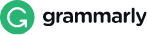Delete Pages from PDF
Delete Pages from PDF Online
Delete pages from PDF has become a hassle-free task due to the availability of PDF page remover online. Now you can cut pages from PDF files with a couple of clicks on your device. Sometimes your PDF may contain unwanted pages; if you want to remove single or multiple pages from your PDF file, you can take the assistance of this PDF page delete facility.
How to Delete Pages from PDF?
The users don’t need to follow any complicated process to delete pages from Pdf. A few simple to execute instructions will help you to delete pdf pages online.
Step 1: Upload PDF File
Drag and drop or upload your PDF file by tapping the upload button.
Step 2: Select the Page Number
Enter the page number or range of pages that you want to delete.
Step 3: Click on “Delete Pages”
Finally, hit the “delete pages” button and download the results instantly on your device.
Why Should You Delete Pages from PDF?
You should delete pages from PDF for a number of reasons. It becomes necessary to delete PDF pages in the following cases:
- Shrink the size of PDF files.
- Share exact data with the recipients.
- Get rid of blank pages in the middle of a PDF file.
- To remove unwanted information from PDF files.
- Make your assignment, portfolio, or presentation attractive.
How Does Delete PDF Pages tool Work?
The delete pdf pages available on SmallSEOTools works on advanced algorithms that delete unwanted pages from PDF files on your behalf. The mechanism working on the backend analyzes your request to delete the specific page or range of pages from your uploaded PDF file. You don’t need to follow complex procedures to delete pages from PDF due to its automation. The user-friendly interface helps you execute the PDF delete pages task smoothly.
Some Additional Features
The super-advanced functionality of delete pdf pages tool online doesn’t end with the aforementioned features. The following additional features make it stand out from other available options over the web.
-
Delete Pages One by One
The users are allowed to delete page from Pdf one by one by entering the exact page number of the Pdf file.
-
Delete a Wide Range of Pages at Once
Users can also delete pages in PDF within a specific range of pages as per their requirement by just entering the page range.
Best Alternative to Adobe Acrobat
Regarding optimizing PDF files, Adobe Acrobat is the only solution. However, getting the Pro version of this software program isn’t affordable for everyone. Therefore, if you want to delete pages from PDF, you can use SmallSEOTools PDF page remover, which is the best alternative to Adobe Acrobat. It’s a free-of-cost online tool that provides efficient results without asking you to download any applications on your device.
FAQs
-
How to Delete Pages from PDF Online?
You can delete pages from PDF online using our web-based facility. Just upload the PDF file, enter the page numbers you wish to delete, and download the file in a matter of an instance.
-
Can I Delete PDF Pages on iPhone?
Yes! You can delete PDF pages on your iPhone. It supports all devices, including smartphones, tablets, and personal computers.
-
Is it Secure to Delete Pages from PDF Using SmallSEOTools?
Yes! It is the most secure facility that ensures the privacy of your confidential information. All your uploaded PDF files will be deleted from the server within a few minutes.
-
How to Delete PDF Pages on a PC?
You can delete PDF pages on PC by accessing this tool through any browser installed on your PC and uploading the required PDF file to start the removal process.